How to cast your Android screen to a Windows 10 PC
How to cast your Android screen to a Windows 10 PC
The Windows 10 Anniversary Update introduces a new Connect app which lets users cast their Android or Windows 10 Mobile’s screen to their Windows 10 PC. If you own an Android device, you will be able to cast your screen to your Windows 10 PC running the Anniversary Update very easily. To cast your Android screen to your PC, just follow the steps below:
1. Open the notification center on your Android phone
2. Expand the quick actions section
3. Click on the Cast button
4. Click on More Settings from the Cast section
5. Search and open the Connect app on your Windows 10 PC
6. After that, make sure wireless display is enabled on your Android phone by clicking on the more icon from the top
7. Wait for your Android phone to find your Windows 10 PC
8. Once your PC shows up, just click on it and it’ll start connecting
9. Once connected, you should be able to see your Android screen on your Windows 10 PC as shown in the screenshot below.
Casting is a very nice feature in the Windows 10 Anniversary Update that is also available for Windows 10 Mobile devices. However, if you want to cast your Windows Phone’s screen to your PC, you are better off using Project My Screen from Microsoft which offers a better experience. If you still want to use the Connect app in Windows 10, just open the Action Center on your Windows 10 Mobile device, Expand the Quick Actions panel, and click on Connect. There, you will be able to find your PC and cast your Windows 10 Mobile’s screen to your PC.
If you have tried out the Connect feature in Windows 10, let us know what you think about it in the comment section below.
The Windows 10 Anniversary Update introduces a new Connect app which lets users cast their Android or Windows 10 Mobile’s screen to their Windows 10 PC. If you own an Android device, you will be able to cast your screen to your Windows 10 PC running the Anniversary Update very easily. To cast your Android screen to your PC, just follow the steps below:
1. Open the notification center on your Android phone
2. Expand the quick actions section
3. Click on the Cast button
4. Click on More Settings from the Cast section
5. Search and open the Connect app on your Windows 10 PC
6. After that, make sure wireless display is enabled on your Android phone by clicking on the more icon from the top
7. Wait for your Android phone to find your Windows 10 PC
8. Once your PC shows up, just click on it and it’ll start connecting
9. Once connected, you should be able to see your Android screen on your Windows 10 PC as shown in the screenshot below.
Casting is a very nice feature in the Windows 10 Anniversary Update that is also available for Windows 10 Mobile devices. However, if you want to cast your Windows Phone’s screen to your PC, you are better off using Project My Screen from Microsoft which offers a better experience. If you still want to use the Connect app in Windows 10, just open the Action Center on your Windows 10 Mobile device, Expand the Quick Actions panel, and click on Connect. There, you will be able to find your PC and cast your Windows 10 Mobile’s screen to your PC.
If you have tried out the Connect feature in Windows 10, let us know what you think about it in the comment section below.
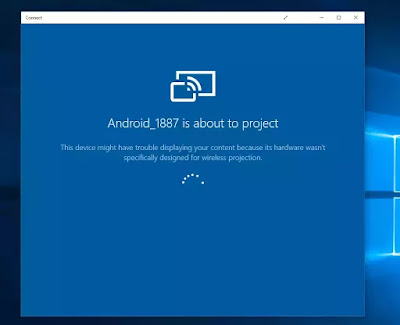




Comments